Managing Comments
Meerkat provides many options to help moderate and manage comments from the Statamic Control Panel. Management options will appear below the comment's content:

The exact options that will appear to users depends on how the site's administrator has configured the permissions.
#Publishing Comments
Comments may be published from the Control Panel by selecting the "Publish" option below the comment's content. By default, unpublished comments are not displayed to your site's visitors.
It is recommended to not enable automatic publishing so that comments can be moderated before going live.
#Unpublishing Comments
Comments may be un-published from the Control Panel by selecting the "Unpublish" option below the comment's content. By default, unpublished comments are not displayed to your site's visitors.
#Removing Comments
Comments may be deleted from the Control Panel by selecting the "Delete" option below the comment's content. There are a few things to remember when removing a comment:
- Addons may elect to "soft-delete" a comment. This means they won't show up by default, but will still be available in storage,
- Deleting a parent comment will also remove any replies associated with it
#Replying to Comments
Comments may be replied to from the Control Panel by selecting the "Reply" option below the comment's content. An inline comment reply form will appear, allowing you to reply directly from the Control Panel.
The currently authenticated user details will be used as the author details.
#Managing Spam Comments
Meerkat's configured spam guards may flag comments as spam; these comments may be viewed by accessing the "Spam" filter. If a spam comment still made it through, or no spam guards are configured, users may mark the comment as spam by selecting the "Spam" option below the comment's content.
If a comment was mistakenly marked as spam, users may select the "Not Spam" option to correct the issue.
If a comment has not been checked for spam yet, users will be prompted with both options as a dropdown. Users may then select either "Spam" or "Not Spam".
Note:
Some spam guards utilize third-party services that may support submitting manual results. If this feature is enabled by the site administrator, Meerkat must submit relevant comment data in order for those features to work correctly.
#Updating a Comment
Comments may be updated from the Control Panel by selected the "Edit" option below the comment's content. An inline comment editor will appear, allowing you to update the comment's content.
#Performing Bulk Actions
Control Panel users may select multiple comments by selecting individual comments using the checkbox on the left side, or by selecting all comments using the checkbox in the top-left corner of the comments table. When at least one comment is selected, the bulk action options will appear.
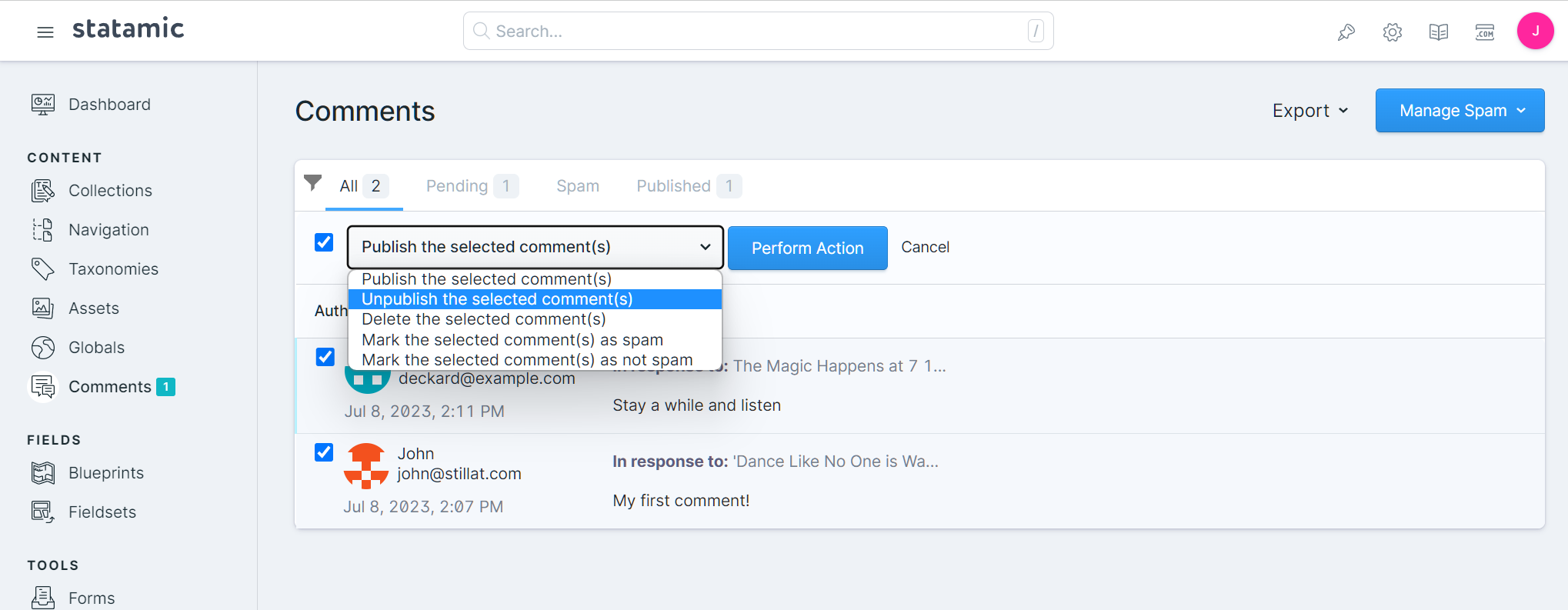
The options that are presented to the user are dependent on their configured permissions. The following options are available to all users by default:
- Publish the selected comment(s)
- Unpublish the selected comment(s)
- Delete the selected comment(s)
- Mark the selected comment(s) as spam
- Mark the selected comment(s) as not spam