Hello, there! In this guide we are going to look at how to install the Linguistics for Adobe Brackets plugin, an offline as-you-type spell checking plugin. This guide was written for the latest version of Brackets (at the time of writing) - Brackets 1.11. The first step to installing this plugin is to make sure that you have Brackets installed. You can do this by visiting http://brackets.io/ and downloading the installer for your platform of choice.
#Aquiring the Plugin Files
There are two sets of files that are needed to enable the spell checking features within Brackets. These are the core spell checking libraries themselves and the dictionary files.
The core plugin can be downloaded from https://github.com/JohnathonKoster/brackets-spellcheck and the dictionaries can be downloaded from https://github.com/JohnathonKoster/brackets-spellcheck-dictionaries.
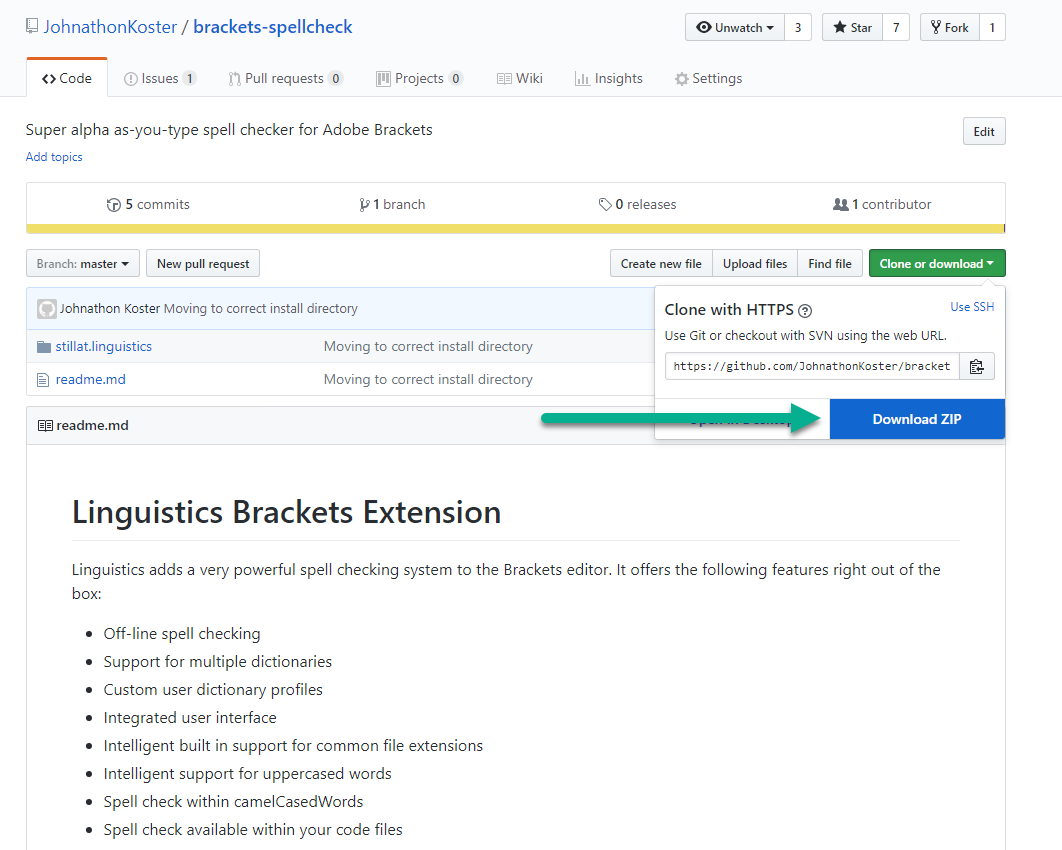
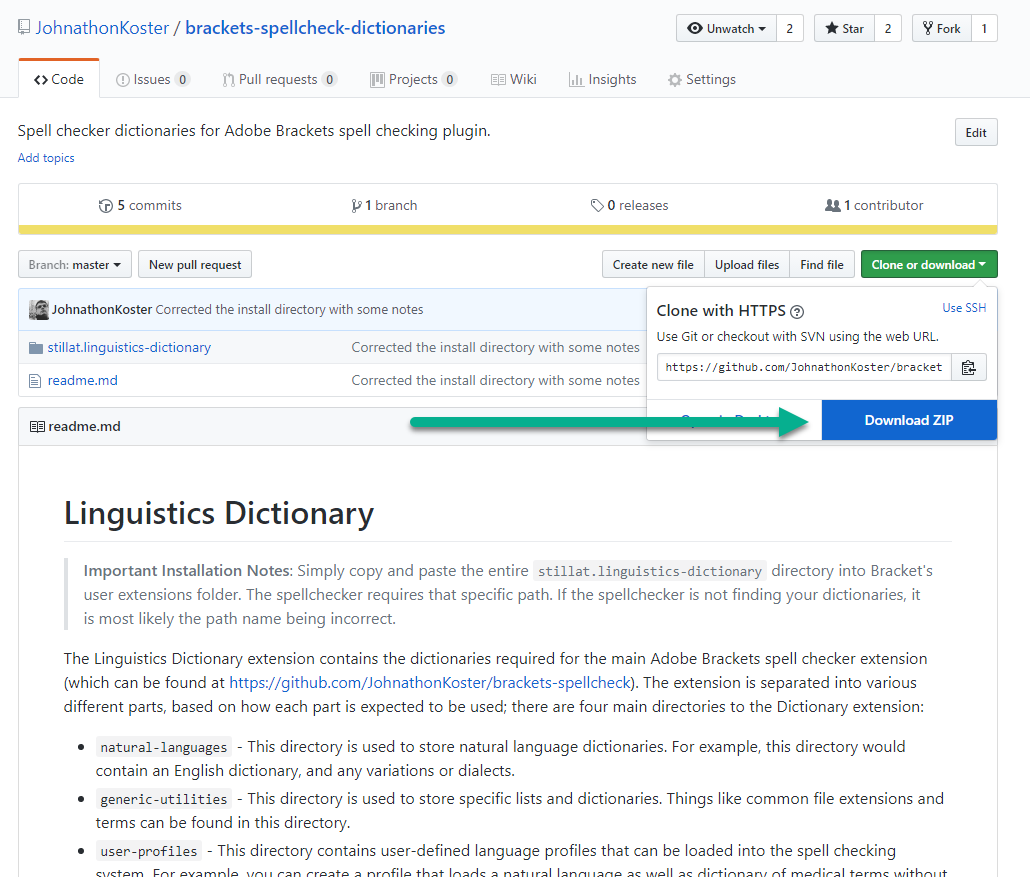
After you have downloaded and extracted the archives from these repositories there are two folders that we are interested in when installing the plugin:
stillat.linguisticsstillat.linguistics-dictionaries
These are the folders that we will copy into our user extensions folder within Brackets.
#Installing the Plugin
Installing the plugin in Brackets is incredibly simple. Start Brackets and activate the Help menu item and then select Show Extensions Folder. This will open a new Finder or Explorer window (depending on your platform) displaying your Bracket's extensions folder. By default, you should have both a disabled and a user folder. We need to copy both the stillat.linguistics and stillat.linguistics-dictionaries folders into the user folder.
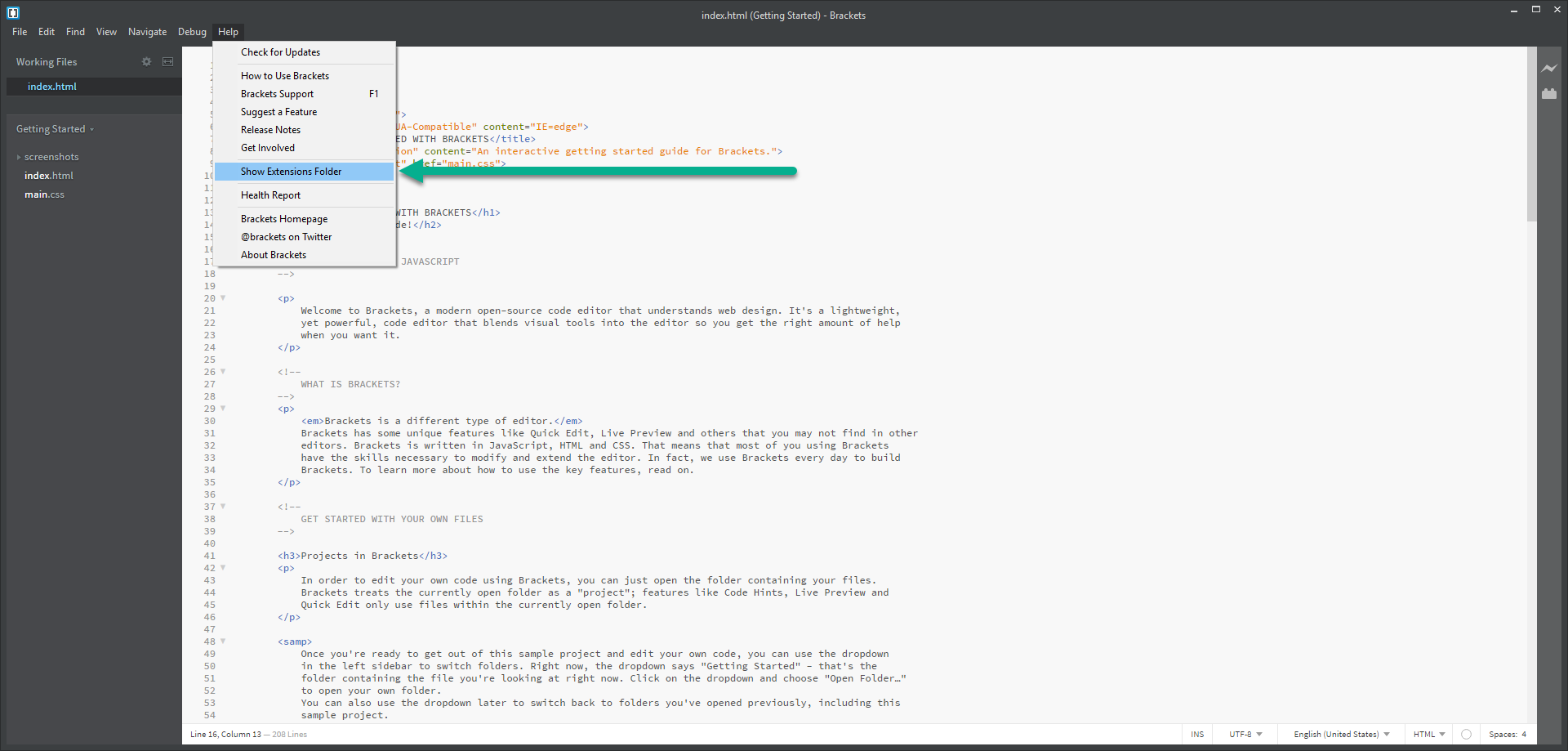
It is important that you only copy the stillat.linguistics and stillat.linguistics-dictionaries folders; the naming of the dictionary folder is important for everything to work as intended.
After you have done this, simply restart Brackets and the spell checking plugin should be activated.
#Conclusion
Installing the Linguistics for Adobe Brackets plugin is a fairly simple process; within a matter of minutes you can level up your Brackets install with awesome spell checking capabilities.
∎